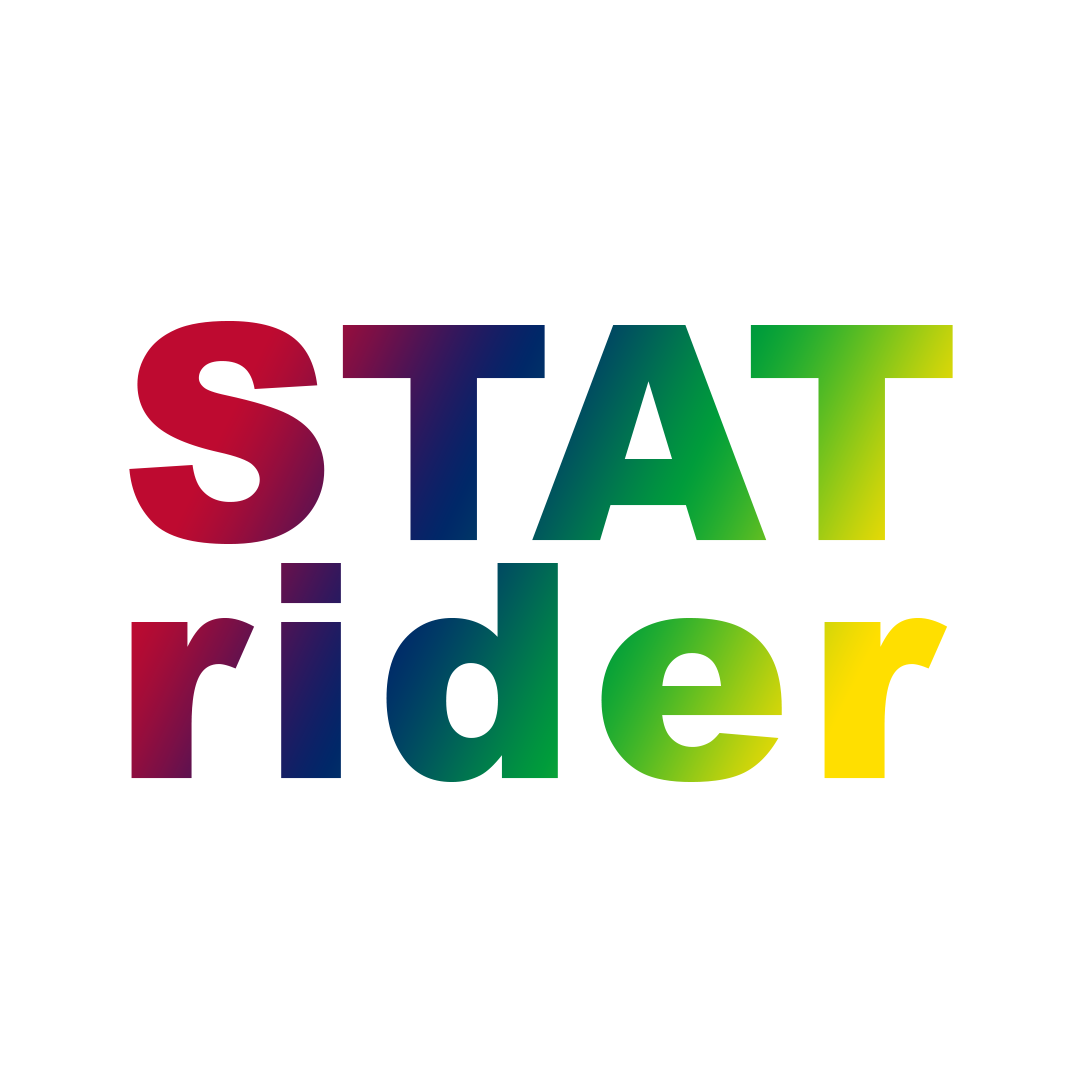 Features
Requirements
Privacy
Support
Features
Requirements
Privacy
Support
Opening STATrider for the first time, you'll see a security warning in a message bar as shown below.
In order to make STATrider fully functional you'll have to click Enable Content.

On your Events first search, you'll see a pop up as shown below. Please make sure to check the box Ignore Privacy levels and click on Save.
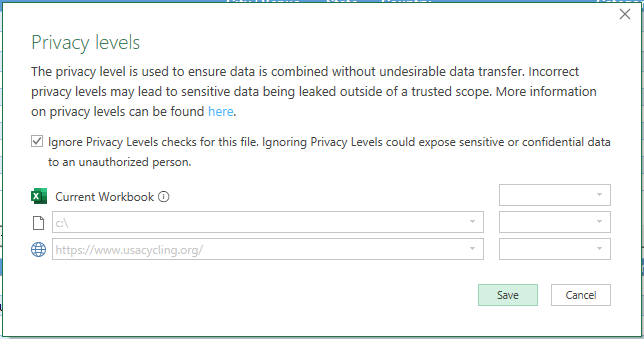
1. Open a web browser and go to connect.garmin.com.
2. On your left corner click on Reports.
3. On Reports menu click on Progress Summary.
4. Click on Filter by and select Group by Week.
5. On your right corner click on Customize and make sure you have all necessary fields checked:
6. Click on Export CSV and you’ll see Week.CSV file being downloaded.
7. On STATrider click on Load sheet.
8. Click on the folder icon, select your CSV file and click OK.